Guide on enabling Show Hidden Folders
In today's tips and tricks section i am going to share with you a simple guide on how to enable or disable the Show Hidden Folders function within Microsoft windows operating systems.This guide below will help you enable or disable the option within your hard disk and will work on almost all Microsoft operating systems including windows xp,7 and vista.So lets get to it.Step by Step instructions
Click on Start Menu or the windows logo on the bottom left corner of your screen on the taskbar and Select 'Computer' (Sometimes the icon might be shown as my computer) or have a look if the icon is available within your desktop itself.
Once you find the icon double click on it.Once the computer screen opens up press the ALT button on your keyboard to enable the menu option that shows File,Edit,View,Tools and Help on the top (as shown in screenshot below) ignore this step if the options are already present.
Once you see the screen above with all the options enabled click on Tools->Folder Options-->View and Make sure there is a bullet next to either Show hidden folders,files and drives or Don't show hidden files folders and files.A screenshot of the same is below
Once you have a bullet next to an option of your choice click on apply and then OK.
You will now to be able to either Show hidden folders or hide them based on the option you selected.
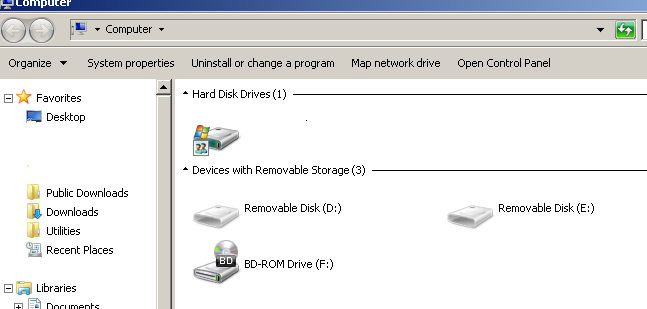
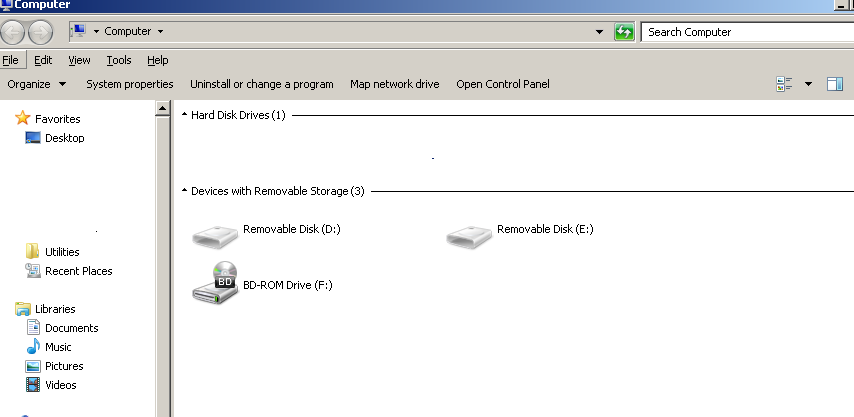

No comments:
Post a Comment